Still in search of a reliable Kodi add-on to watch high-quality movies, TV shows, and Live TV (IPTV) during the extended lockdown amidst the Coronavirus breakout? Today, we will share the latest working method to install the Tempest Kodi addon. This addon, in addition to previous builds, also works with Kodi Leia 18.5. You can install Tempest Kodi addon in minutes but this is a third-party add-on so don’t forget to install and run a VPN service first.
Why Install Tempest Kodi Addon in 2020?
Have you used the Covenant Kodi add-on? After installing Tempest Kodi addon you’ll realize that it is the fork of the once-popular Covenant add-on. Following are the categories you find on Tempest Add-on interface:
- Movies
- TV Shows
- My Movies
- My TV Shows
- New Movies
- New Episodes
- 1 Clicks
- Live Tv (IPTV)
- Settings
- Search
- ChangeLog
You can easily use your Real-Debrid account with the Tempest Kodi add-on. This way, you’ll have access to more HD and 4K video links. You can install Tempest Kodi addon on any Kodi compatible device including Firestick, TV Box, and Fire TV. If you have never installed Kodi on one of these devices, follow this simple set of instructions to get started.
The quality of links is good and some offer 4K media quality and most of the links are consistent. The problem is that some links come from torrent sites which means that you have to be very careful streaming via Tempest Kodi addon. A premium VPN service like Shellfire VPN is a must for anonymous and safe streaming.
Advantages of Installing Tempest Kodi Addon
- Top-quality and consistent links to HD videos
- Well organized categories
- Compatible with the Real-Debrid account
- Compatible with Kodi Leia 18.5 and all Kodi compatible devices
Disadvantages of Tempest Kodi Addon
- Some links come from torrent sources so using a VPN service is essential for secure and anonymous streaming
- Third-party add-on (no official support available from Kodi)
Best VPN for Online Streaming in 2020
Tempest is a community add-on and you need to take utmost care when streaming content online using this add-on. If you want to install Tempest Kodi addon we recommend you first ensure all precautionary measures for the protection of internet connection and the devices connected to the connection.
There is a variety of VPN services you can opt from but the problem is that not all services do what they claim. Free VPN services have limitations and they are also vulnerable to hacking and data compromise because their servers are not secure. We keep testing different VPN services to evaluate and compare their performance. We believe that Shellfire VPN is the best VPN service available for safe streaming in 2020. It uses a highly secure encryption algorithm and the watchdogs can’t break-in.
Shellfire VPN keeps hackers and government agencies at a distance because the data to and from your internet connection travels through a safe virtual tunnel. This way you do not have to worry about anyone knowing your online activities as they are unable to breach the walls of the tunnel.
This premium service has a global network of well-integrated servers. This worldwide network of servers allows you to use a virtual IP address from any desired geographical location to bypass geo-restrictions on certain premium content. The best thing is that Shellfire VPN doesn’t keep log or track of the online activities of its subscribers.
Steps to Install Tempest Kodi Addon
You have to configure add-on settings to install Tempest Kodi addon by enabling downloading from unknown sources.
- Launch Kodi
- Hit the cogwheel icon (settings)
- Select System
- Place the cursor on add-ons and then toggle the button to enable unknown sources
- Press OK
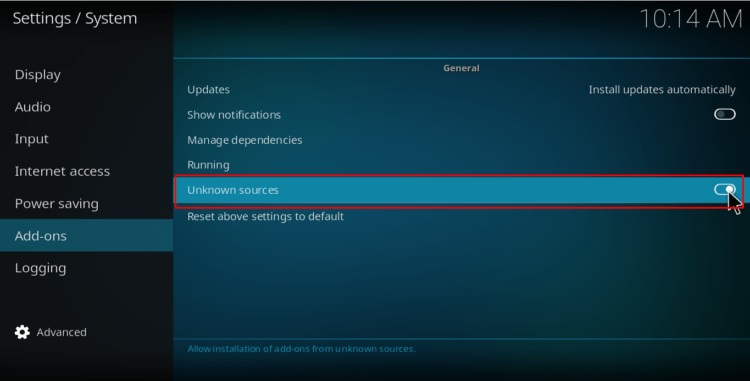
- Press Back/Home or Escape (depending on the remote or keyboard) to access settings
- Select the Folder Icon (File Manager)
- Go to Add Source
- Press <None>
- Type the URL to the Tempest Repository exactly as shown: https://tempest0580.github.io/
- Then enter the media source name in the given field. We have typed Tempest
- Press OK
- Return to System interface and this time go to Package Installer (Add-ons)
- Select Install from zip file
- Select the media source name you selected. In our case, the media source name is Tempest
- Click repository.tempest-0.0.5.zip
- The screen will show the notification after installing the zip files
- Press Install from repository
- Select Tempest Repo
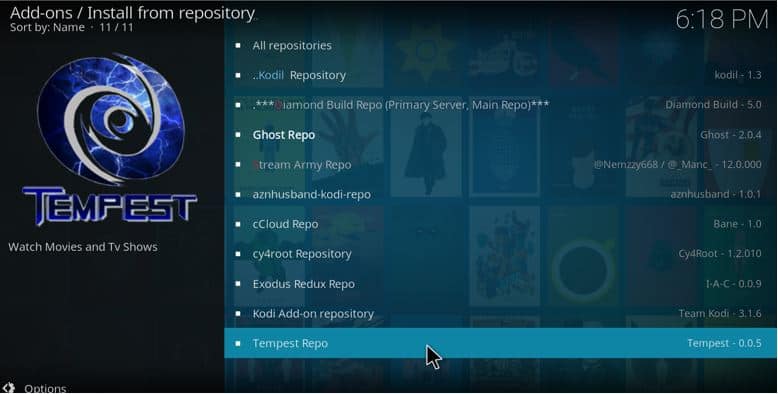
- Select video add-ons
- Click Tempest
- Press Install
- Within a few seconds, the system will install Tempest Kodi add-on and you will see the notification
- Return to Kodi Home Screen and go to Add-ons and then select Tempest (the newly installed add-on)
Conclusion
Installing the Tempest Kodi addon is a fairly simple procedure. But remember to install and run a reliable VPN like Shellfire VPN for streaming online before you install Tempest Kodi addon. This is because Tempest is a third-party add-on and some of its links come from torrent sites.
If the ISP or government agencies monitor your online activities and notice the use of torrent sources, you could find yourself in trouble. With a VPN in place, nobody will be able to monitor your online activities.











